Download and Export reports
Permissions: Only admin/root users have access to all data. Supervisors/Recruiters can generate reports of their own data if required. For admin/root, make sure to select the "everyone view" for all data not just your view as highlighted below;

MAIN DASHBOARD REPORTS
For the main dashboard, reports can be generated in CSV or PDF version. It provides a general summary with the below data and customized based on desired time frames, e.g. Last 7 days, month to date, last month, year to date, or specific dates you need:
- Total candidates
- References completed/sent
- Average completion time
- The total sum of the difference between the completed at (date and time field) and created at (date and time field) divided by the total number of references. We only use completed references to generate the average completion time.
- Average Candidate score
- References completed via desktop vs. mobile
You can also drill down on the above to see each recruiters individual activity per candidate in regards to the above data.
CANDIDATE REPORTS
All comprehensive candidate reports can be generated in the CSV version. You can filter based on the statuses (used internally) or per recruiter. It includes;
- Unique ID # (internal use or auto generated)
- First Name, Last Name
- Score
- Assigned Recruiter
- Total References
- References Completed
- Created date
To download, click the filters icon to narrow down your choices, then click the download button.
REFERENCE REPORTS
All comprehensive reference reports can be can be generated in CSV version. You can download a bulk reference report or download the reference report per candidate. You can filter based on the recruiters, types (client, candidate or N/A) or relationships. It includes;
- First Name, Last Name
- Phone Number
- Company Name
- Assigned Candidate
- Relationship to candidate
- Job title
- Assigned Recruiter
- Created and Completed dates
To download, click the filters icon to narrow down your choices, then click the download button.

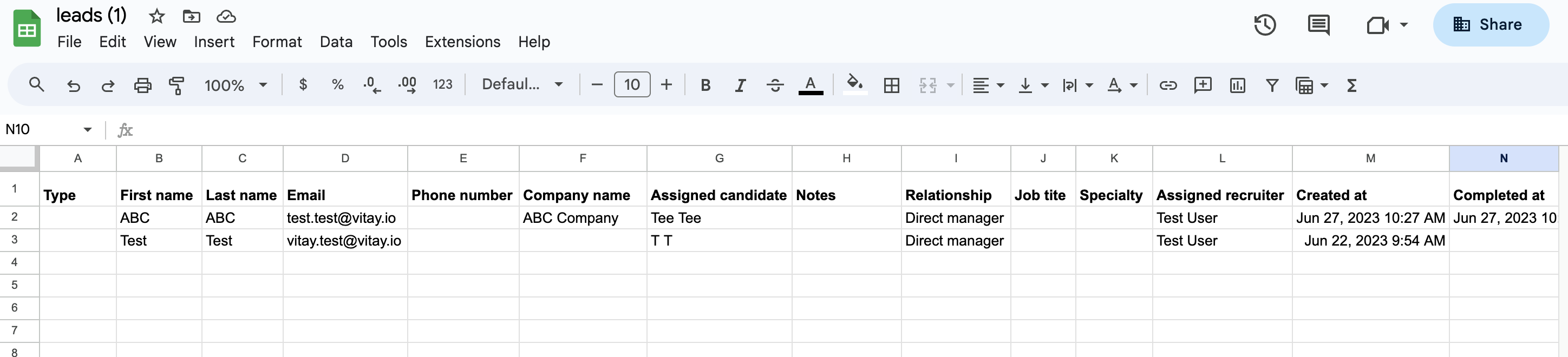
INDIVIDUAL REPORTS
Candidate reference reports can be generated in PDF or CSV or Word version depending on download setting toggled on in configurations as shown below:

To download this report, Go to candidates > select the candidate you want to generate the report > click the download icon (↓)and select from the dropdown

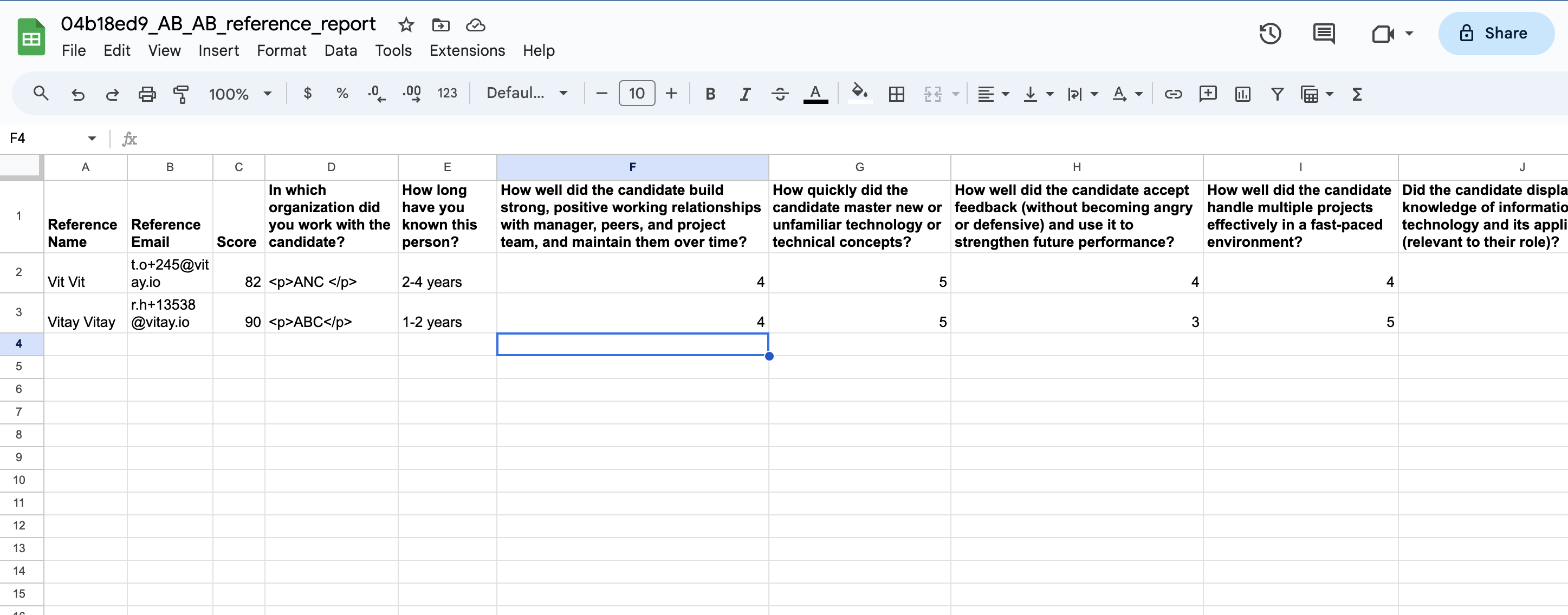
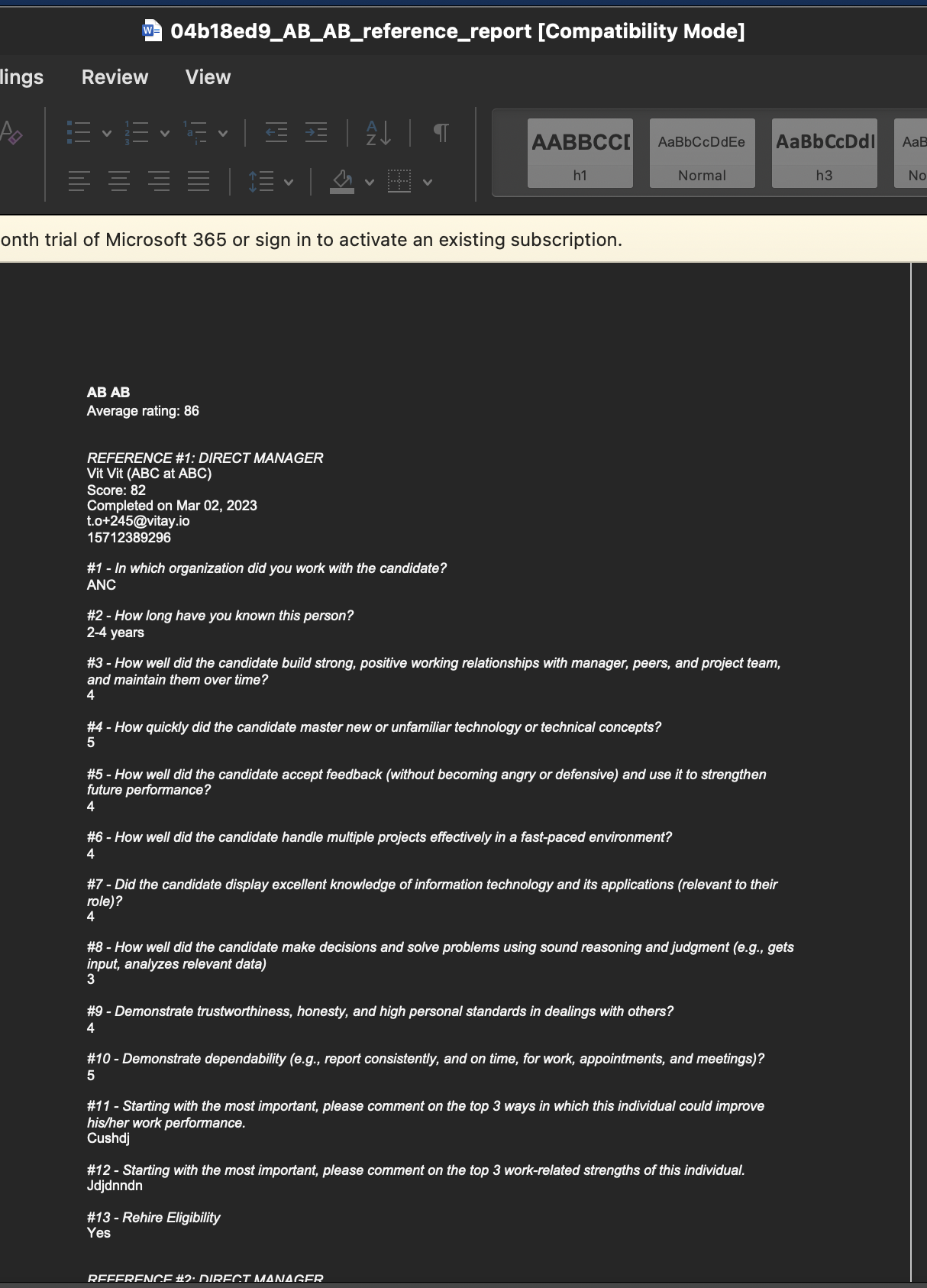
BULK REPORTS
DATA EXPORT
At Vitay, you can choose what data to export within a specific timeframe.
- Simply click on the download icon at the top right of the page
- Select a table to export from the drop down and date range. Once selected, the available fields of choice would appear
- Click Export
Q/A
- Can we do a combination of text questions and rating questions in our reports?
- Yes, you can mix and match all sorts of questions from dropdown, rating, text, checkbox, ranking, radio, date, slider, and matrix.
- Is there a way to trend any of the data or to export raw data into excel in bulk to manipulate it?
- Yes, all bulk data can be downloaded in CSV version so you can manipulate as needed.
