Initiating a reference request
To add a reference to a candidate, you can have the candidate to fill the request themselves.
Click on Quick Request (to create a candidate profile and automatically send them a request to input their reference details) > Click Submit. A candidate profile would be automatically generated.
Once filled out, the reference will receive a request to complete the reference form.
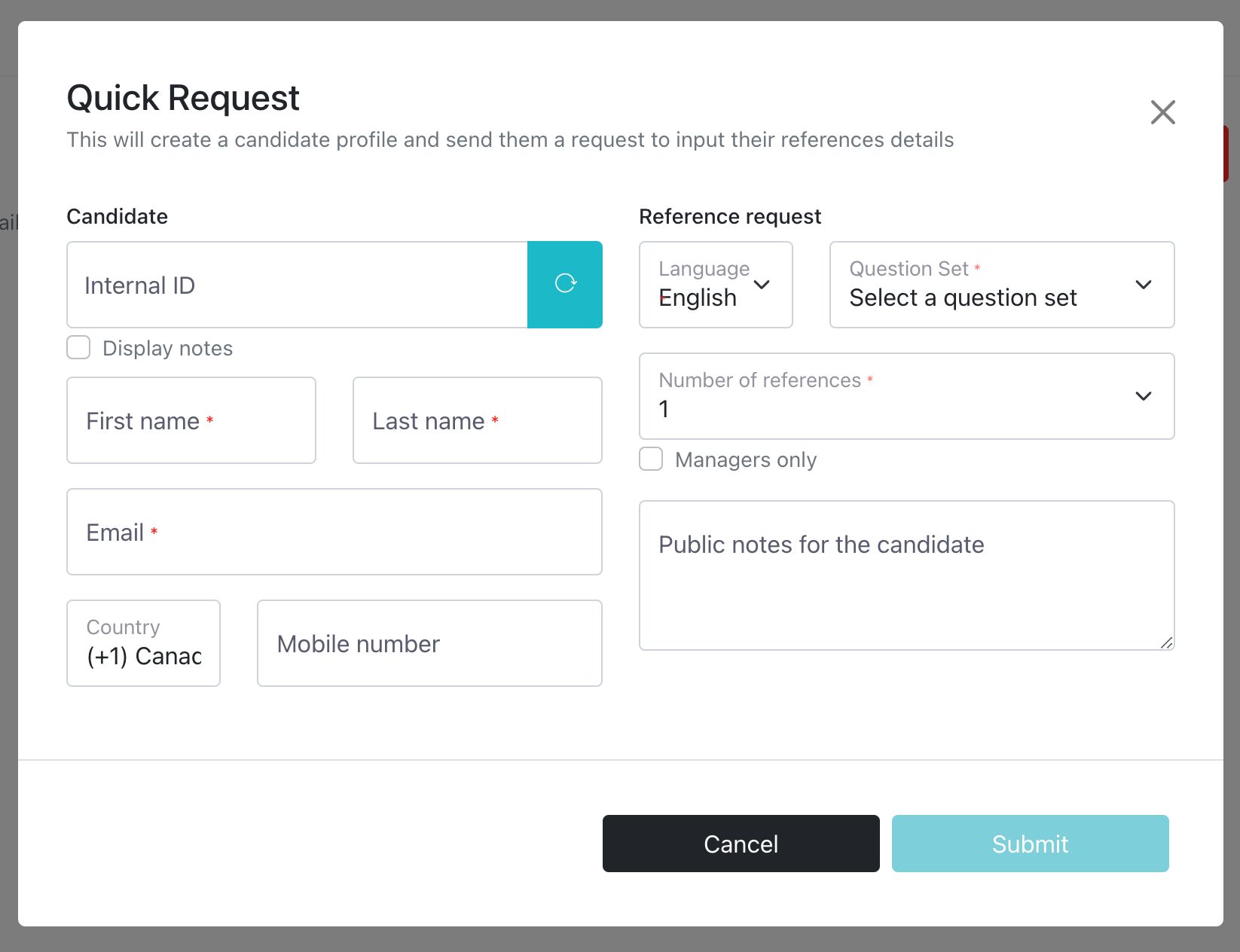
Once the reference details has been inputted and submitted by the candidate, the reference details will be added under the profile titled by the question set that was sent to this reference.
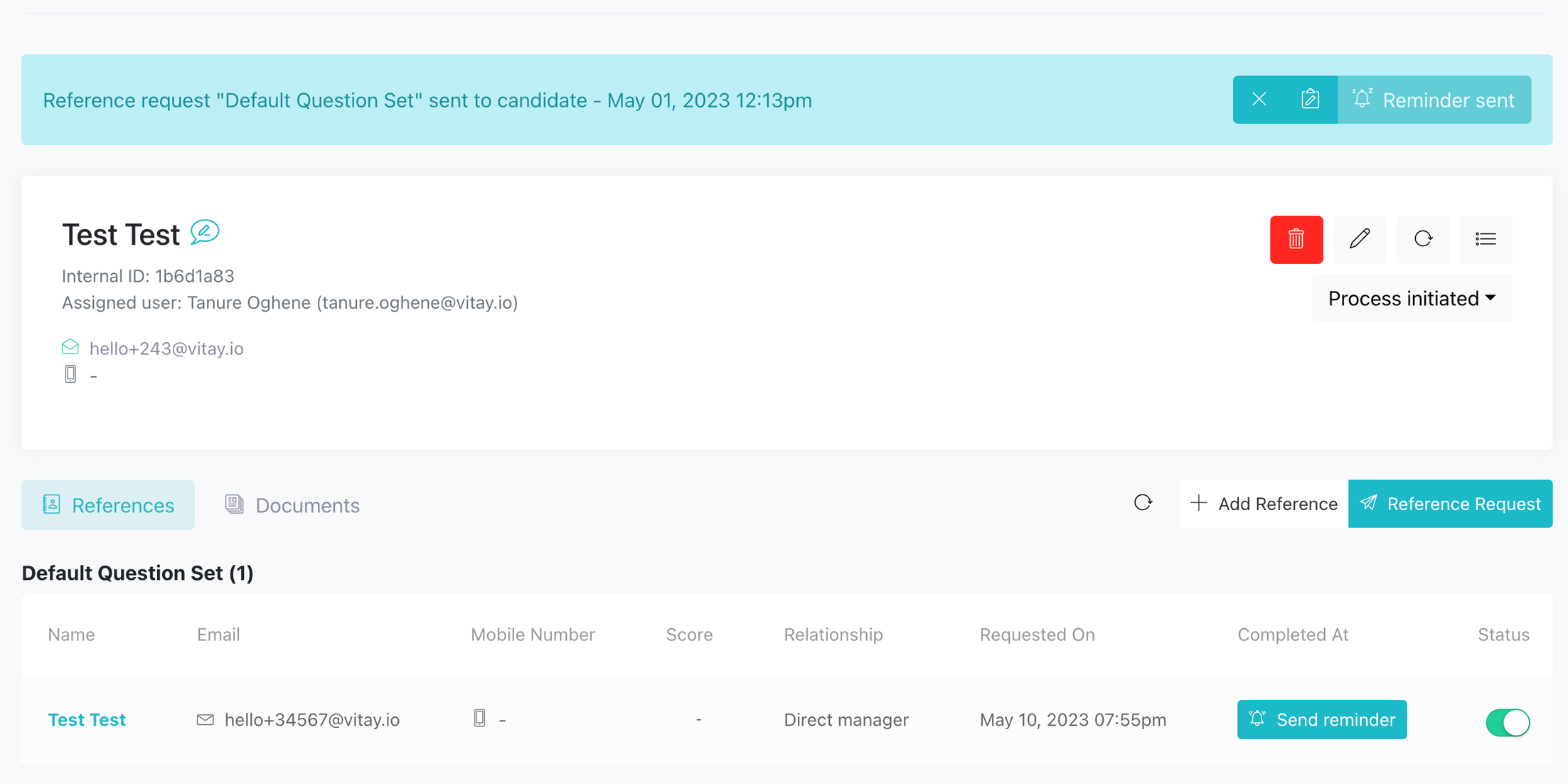
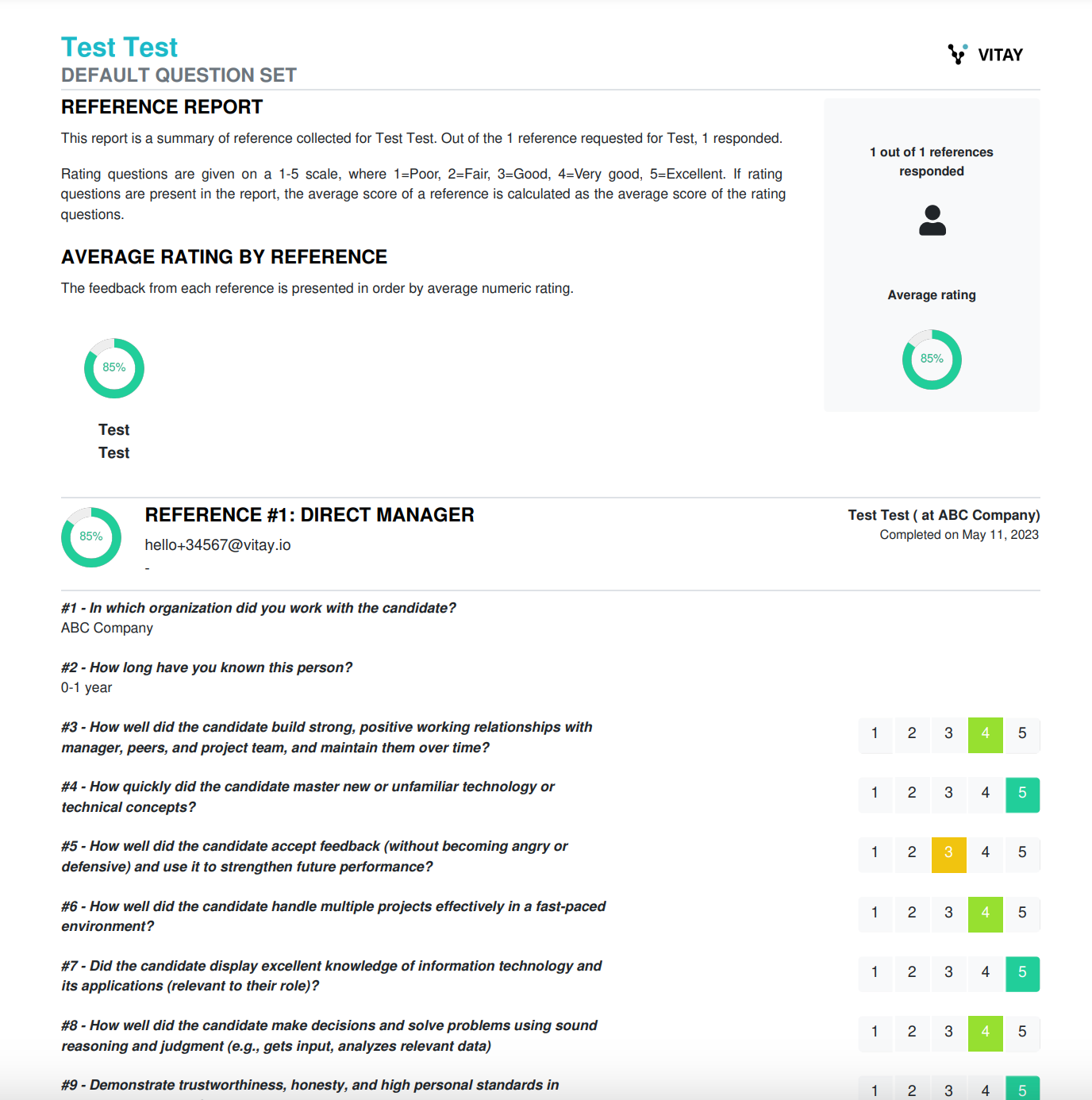
Note:
- You can only send one reference request at the time, per question set.
- Reminders are sent out automatically to candidate/reference 24 - 48 - 72 hours after the request has been sent. After 72 hours, the assigned recruiter (user) can manually click on send reminder.
